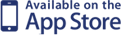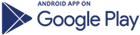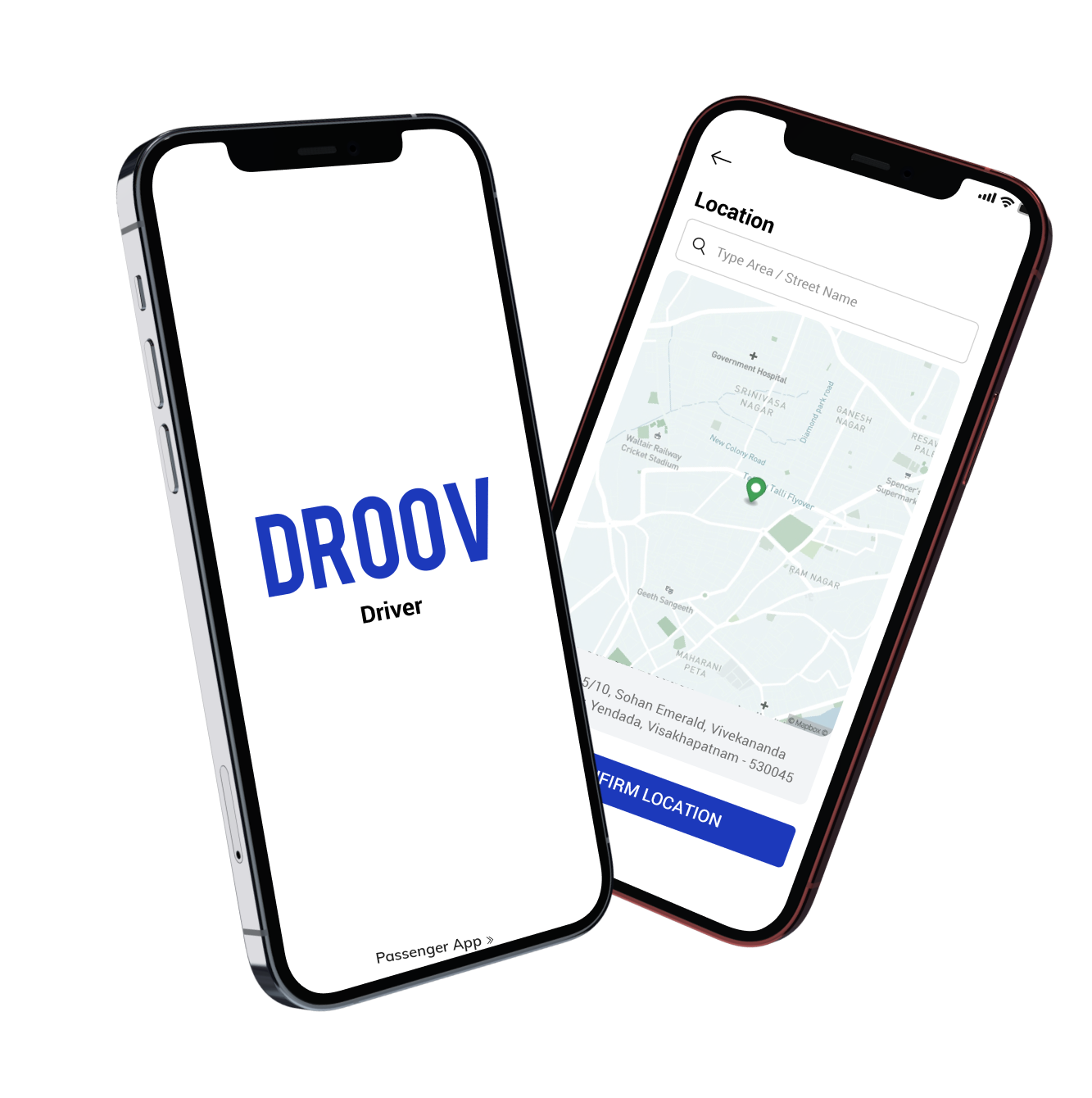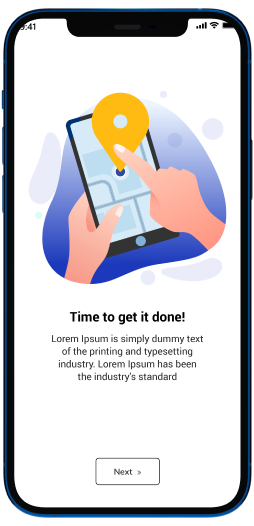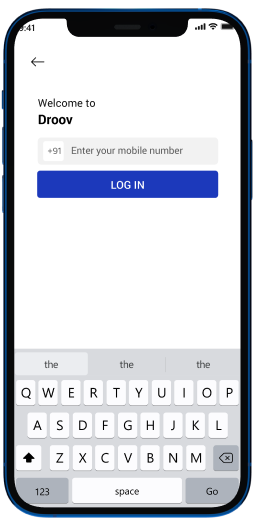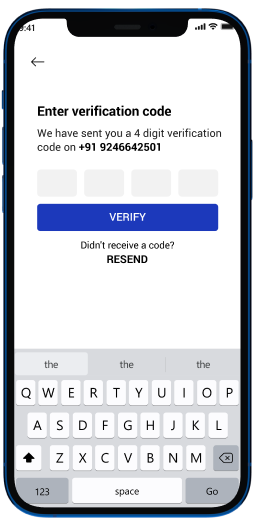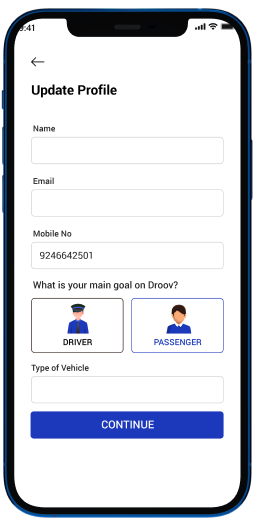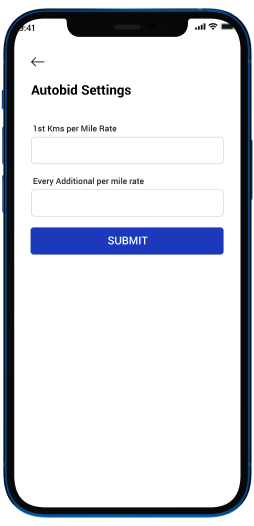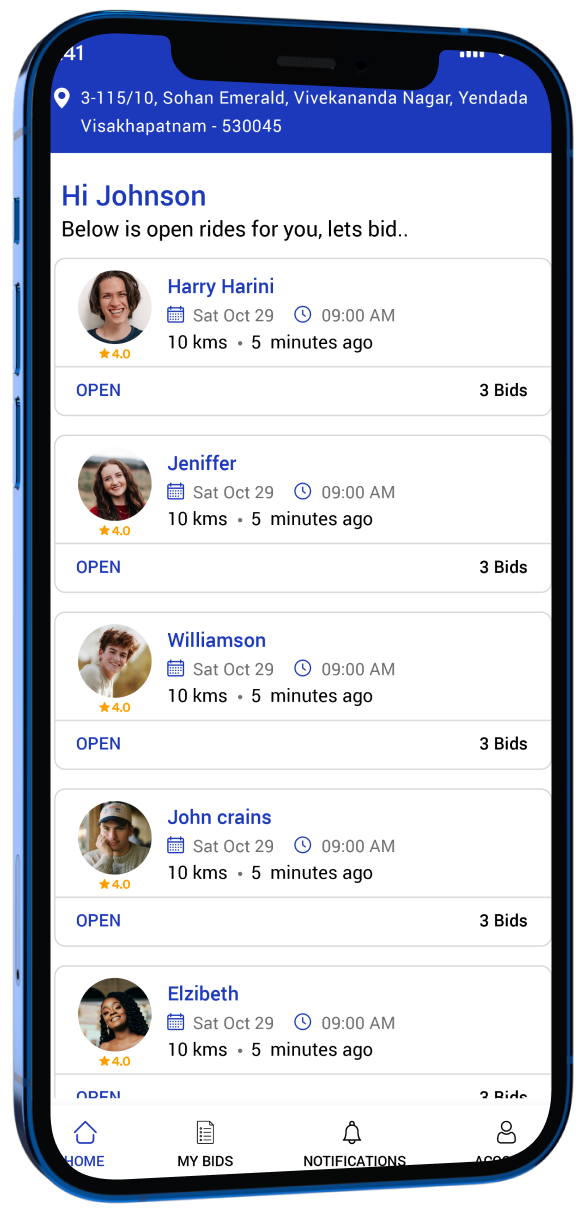
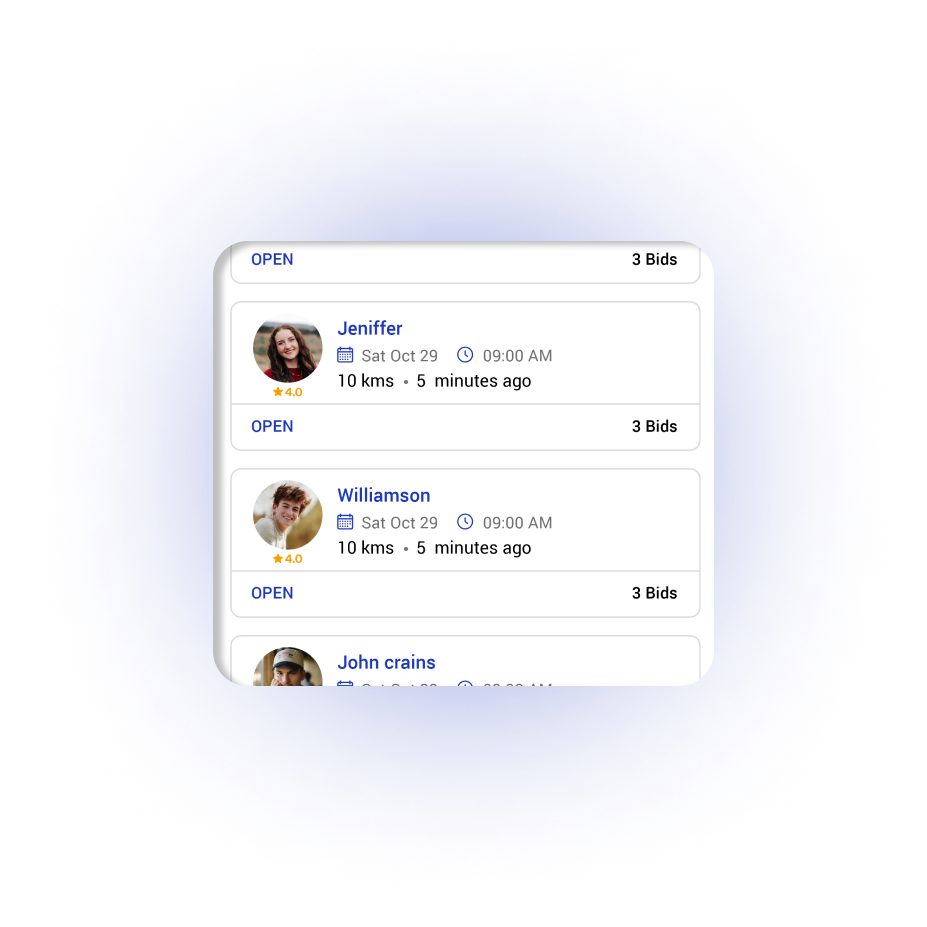
About us
Our application provides customers with wide range of options to book from different service providers in their close vicinity. We act as a intermediary between the customers and service providers.
We are providing technology for passengers and drivers.
Our Features
-
Budget Friendly
-
Safe and Intime Drop
-
Hassle Free
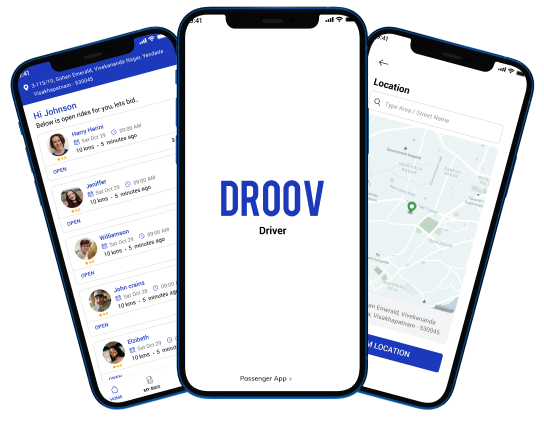
App Screens
Frequently Asked Questions
1. Enter the Pick-up Location and Destination.
2. Choose vehicle type and press REQUEST.
3. Read carefully and press CONFIRM (press the back button before pressing CONFIRM, if you want to change selection).
4. Wait for bids.
5. Press CANCEL REQUEST to cancel the request.
6. Choose among available bids. Swipe your finger from Right to Left and press ACCEPT.
7. Wait for the chosen driver to arrive. You can see the position of the vehicle in the map. You can contact the driver using her/his phone number.
8. Board the vehicle and press START TRIP.
9. Press STOP TRIP on arriving at the destination.
Please pay the driver directly using cash or any other means. Please pay the amount as specified in the bid that you choose.
You can cancel the booking any time before the trip starts.
Please do this with mutual consent between you and driver.
There is no charge to install and use the app. There is no charge to register an account and to make bookings.
All such issues should be taken directly between you and driver. We take no responsibility, no liability and do not register any complaints. Please read our Terms and Conditions carefully.
No.
No.
Vehicles can be of any type such as car, scooter, horse cart or anything. It is mandatory for the driver to put the type of vehicle so that the rider will be able to view the type of vehicle she or he is booking.
You cannot change your phone number. Please create new account for new phone number.
You can do this via the Settings menu.
You will be able to login on only one phone.
You can login on any phone using any phone number.
Do this via the ‘Delete Account’ feature inside Menu.
Drivers can set their own default fares through the settings menu. This will be used to calculate an estimate for the ride request when drivers are bidding. The estimate is calculated using the distance between the pick-up and destination points.
To set a default fare:
1. Click MENU.
2. Click Settings.
3. You will see a section called "Auto Bid settings ".
4. Set your fare for the "First Km" and "Subsequent Km".
Once you have set your Auto Bid settings, when you try to bid for a ride request, you will see a “Auto Bid settings” option.
An auto bid is a feature that helps you to bid in an auction. If you see that your current rank is not 1, and would like to optimize your chances of winning, the auto bid feature will come in handy. When you swipe on a request currently in the auction, you will see “CHANGE”. Click on this, you will see "AUTO BID". This will bid smaller than the current lowest bid in the ride auction, thereby pushing you to Rank 1.
Yes.
Yes, after a passenger accepts your bid, she/he is shown your phone number.
You can do this via the Settings menu.
How to Use Droov
Have any question?
-
 Email Us support@droov.app
Email Us support@droov.app -
 Visit Us
Visit UsCorporate Office at: Droov Pte. Ltd Singapore - 138678